You are a company or a startup or simply you have a free activity and you are looking for an all-in-one ERP / CRM to manage all your inbox, you are in luck. Dolibarr is a counter designed to meet your expectations. Suppose you have a Linux Ubuntu 18.04 server waiting for service, and you want to install an ERP in it, we will explain in this step by step tutorial: how to set up your Dolibarr ERP on an ubuntu 18.0.4 machine, Follow us until the end.
ERP and CRM Dolibarr is a high-performance one-stop-shop for your ERP / CRM needs that can manage the following:
· Managing your clients, prospects and suppliers,
· Invoices: your customer and supplier invoices,
· Orders and purchase orders,
· Management products and services,
· Stocks and merchandise,
· Calendar, projects, tasks,
· Management of accounting, cash and bank,
· Human resources management
· And dozens of other cool features.
Now, we will explain the installation of this open source tool DOLIBARR which can help you to strengthen your workflow. I'm just assuming two things: that you have your Ubuntu 18.04 server up and running and you have access to an account with sudo privileges.
Prepare your Dolibarr installation:
The first thing you need to do is take care of a few addictions. Let us first take care of the installation of the Apache Web server, via the following command:
sudo apt-get installer apache2
Once the Apache server is installed, start it and activate it with the following command:
sudo systemctl start apache2
sudo systemctl activate apache2
Next, we need a database. Since we are working with Ubuntu 18.04, we will go with MariaDB. To install this service, run the following command:
sudo apt-get install serveur-mariadb client-mariadb
Start and activate the database server with the following commands:
sudo systemctl start mariadb
sudo systemctl activate mariadb
Now you need to Secure the database with the command:
sudo mysql_secure_installation
You will be asked a few simple questions. Out of the box, do you know that no password is set yet. So when prompted, just hit enter.
Now is the time to install the necessary PHP modules. Since we are working with Ubuntu 18.04, we will be using PHP 7.2. To install these dependencies, run the following command:
sudo apt installer php7.2 libapache2-mod-php7.2 php7.1-commun php7.2-curl php7.2-intl php7.2-mbstring php7.2-json php7.2-xmlrpc php7.2-soap php7. 2-mysql php7.2-gd php7.2-xml php7.2-cli php7.2-zip
We also need to install mcrypt. To take care of this dependency, run the following commands:
sudo apt-get -y installer gcc make autoconf libc-dev pkg-config
sudo apt-get -y installer php7.2-dev
sudo apt-get -y installer libmcrypt-dev
sudo pecl installer mcrypt-1.0.1
Finally, PHP must be configured. Open the configuration file with the command:
sudo nano /etc/php/7.2/apache/php.ini
In this file, you will want to make the following changes:
file_uploads = Enabled
allow_url_fopen = Enabled
memory_limit = 512 Mo
upload_max_filesize = 100M
max_execution_time = 360
date.timezone = YOUR / TIME / ZONE
where YOUR / TIME / ZONE is your time zone.
Save and close this file, then restart Apache with the command:
sudo systemctl restart apache2
Create the Dolibarr database:
ERP and CRM Dolibarr requires a database. To create the database and a valid user, run the following commands:
sudo mysql -u root -p
CREATE A dolibarr DATABASE;
CREATE USER 'dolibarruser' @ 'localhost' IDENTIFIED BY 'PASSWORD';
GRANT ALL ON dolibarr. * TO 'dolibarruser' @ 'localhost' IDENTIFIED BY 'PASSWORD' WITH THE GRANT OPTION;
RINSING PRIVILEGES;
EXIT;
where PASSWORD is a unique and strong password.
Warning ! this time the password is not empty J so it's PASSWORD
Download and unzip the Dolibarr tool:
You must now download, decompress, move and give the Dolibarr directory the appropriate permissions. All this can be done with the following commands:
sudo apt-get install unzip
cd / tmp && wget https://sourceforge.net/projects/dolibarr/files/Dolibarr%20ERP-CRM/13.0.1/dolibarr-13.0.1.zip
unzip dolibarr-7.0.3.zip
sudo mv dolibarr-7.0.3 / var / www / html / dolibarr
sudo chown -R www-data: www-data / var / www / html / dolibarr /
sudo chmod -R 755 / var / www / html / dolibarr /
NB: via the above command you have downloaded Dolibarr version 13.0.1 and it is the last version of Dolibarr until the moment this article is written, then you simply have to change the link of the latest version of Doliabrr https://sourceforge.net on case of future update.
Configure the Apache Server:
We are ready to configure Apache. Create the new configuration file with the command:
sudo nano /etc/apache2/sites-available/dolibarr.conf
In this new file, add the following content:
<VirtualHost *: 80>
ServerAdmin admin@example.com
DocumentRoot / var / www / html / dolibarr / htdocs
ServerName example.com
ServerAlias www.example.com
<Directory / var / www / html / dolibarr / htdocs />
Options + Follow
AllowOverride All
Require everything granted
</Directory>
ErrorLog $ {APACHE_LOG_DIR} /error.log
CustomLog $ {APACHE_LOG_DIR} /access.log combined
</VirtualHost>
Where example.com and www.example.com are the actual domains on your server. If you only use one IP address, you can leave it as is.
Save and close this file.
Activate the new site and the rewrite module with the commands:
sudo a2ensite dolibarr.conf
rewrite sudo a2enmod
Restart Apache with the command:
sudo systemctl restart apache2
Finish your installation of Doliabrr:
Point your browser to the address http: // SERVER_IP / dolibarr / htdocs / install /. At this point you will be greeted by the graphical installer and follow the Graphical installation guide provided by the Dolibarr ERP.
Don't worry nothing is complicated at this stae.
Congratulations, your Dolibarr is now installed!
From this point on, everything is explicit. You will eventually create an administrator user / password, which will allow you to connect to the Dolibarr instance. You are then ready to configure Dolibarr to perfectly meet your business needs. Congratulations, you now have a very powerful tool for your business among the best in the ERP and CRM markets.