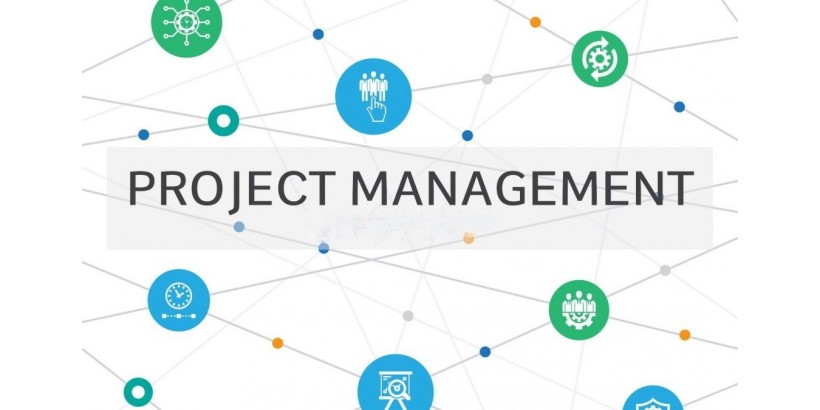
The Dolibarr Open Source ERP contains several modules delivered free of charge with the core source of the installation, once you install Dolibarr CRM, you will have the project and task management module in the management interface.
If the module is deactivated, it does not appear on the menu at the top of Dolibarr, you must activate it first. To do this, after logging in with an administrator account, go to the "Home - Configuration - Modules" page, choose the tab in which the module appears, then click "Activate".
We detail below the steps for creating a project and tasks in Dolibarr with some screenshots to guide you step-by-step on the process of using the Dolibarr ERP within your company:
create a project under Dolibarr:
To create a new project, simply click on "New project" visible in the main "Project" menu.

A project can be private or public. Public projects and their tasks can be read or edited by anyone who has Project permissions.
Private projects and their tasks can be read or edited only by users who have Project permissions and who are additionally defined as project contact, as well as by the project creator. If we remove all contacts from the project, we should keep at least one user responsible for editing the project, if only to add contacts. It is the creator.

Create a task under Dolibarr:
To create a task in Dolibarr, go to the "Create Task" button from the "Tasks" tab of a project or from the Projects -> New task menu.

• You can only create a task on a shared project (without an assigned manager) or on a project for which you are the manager.
• A task can be created under the project or under another task in the project.