The management of members is done with the free "members" module in dolibarr, it allows an association to manage their members of members.
To activate the module, follow these steps:
- Go to the "Home" menu then "Configuration", then the "Modules / Application" menu
- Search for the "Members" module from the list of modules and click on the Module activation button.
==> once the module is activated, you will have a Module management icon in the menu bar of your Dolibarr ERP.
you have three main features for managing members:
1- Members
2- Membership and contributions
3- Types of members
To create a member, simply go to the menu and click on "New Member" below a screenshot which illustrates the interface for adding a "New Member" under Dolibarr, fill in the fields carefully and then click on "Create Member"
To display the list of members, go to the menu then click on "List", below a screenshot of the list of Dolibarr members that you will have in your ERP.
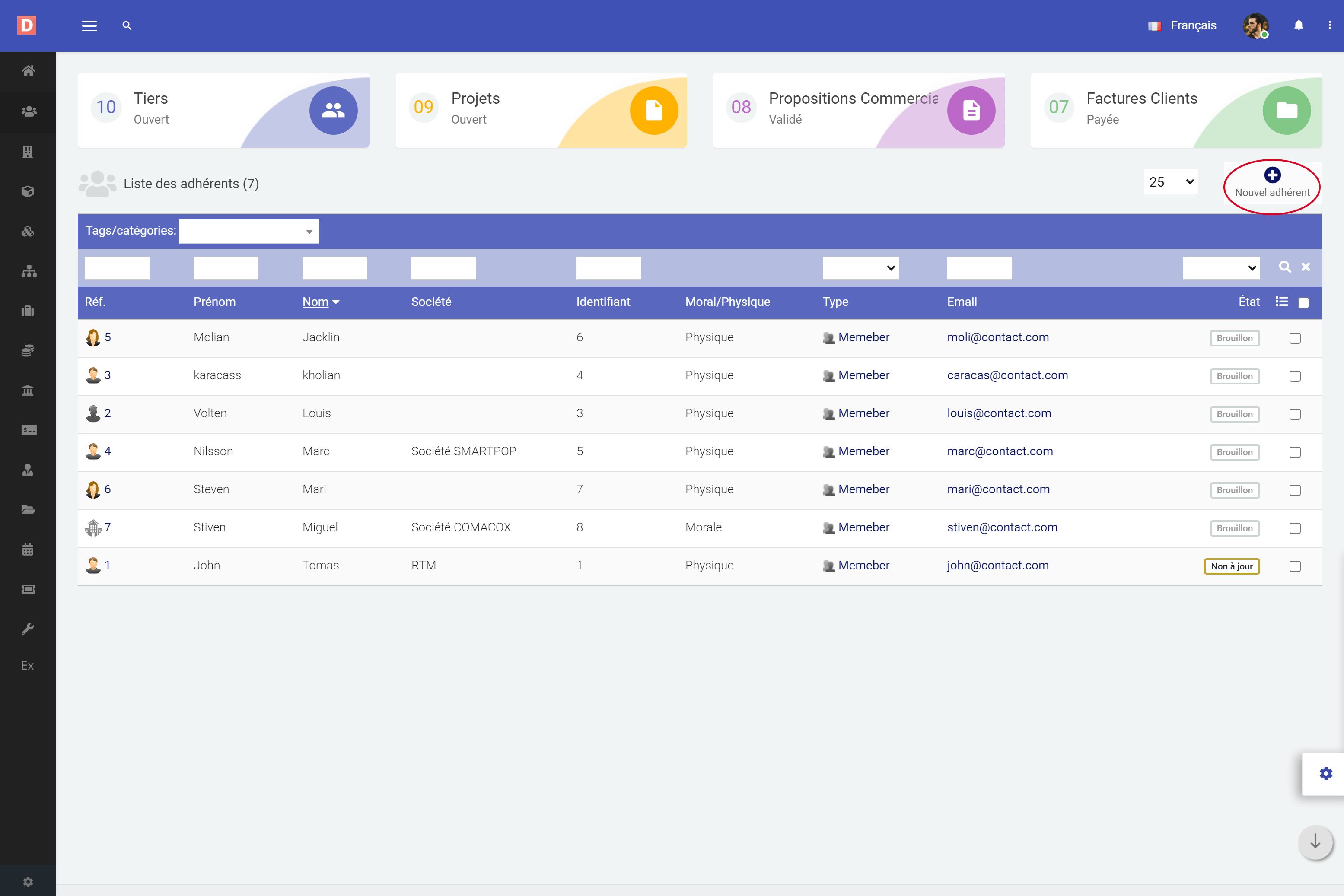
To display the Membership file, click on the person in the list, you will have an interface which allows you to consult their membership file, below a screenshot which illustrates the file.
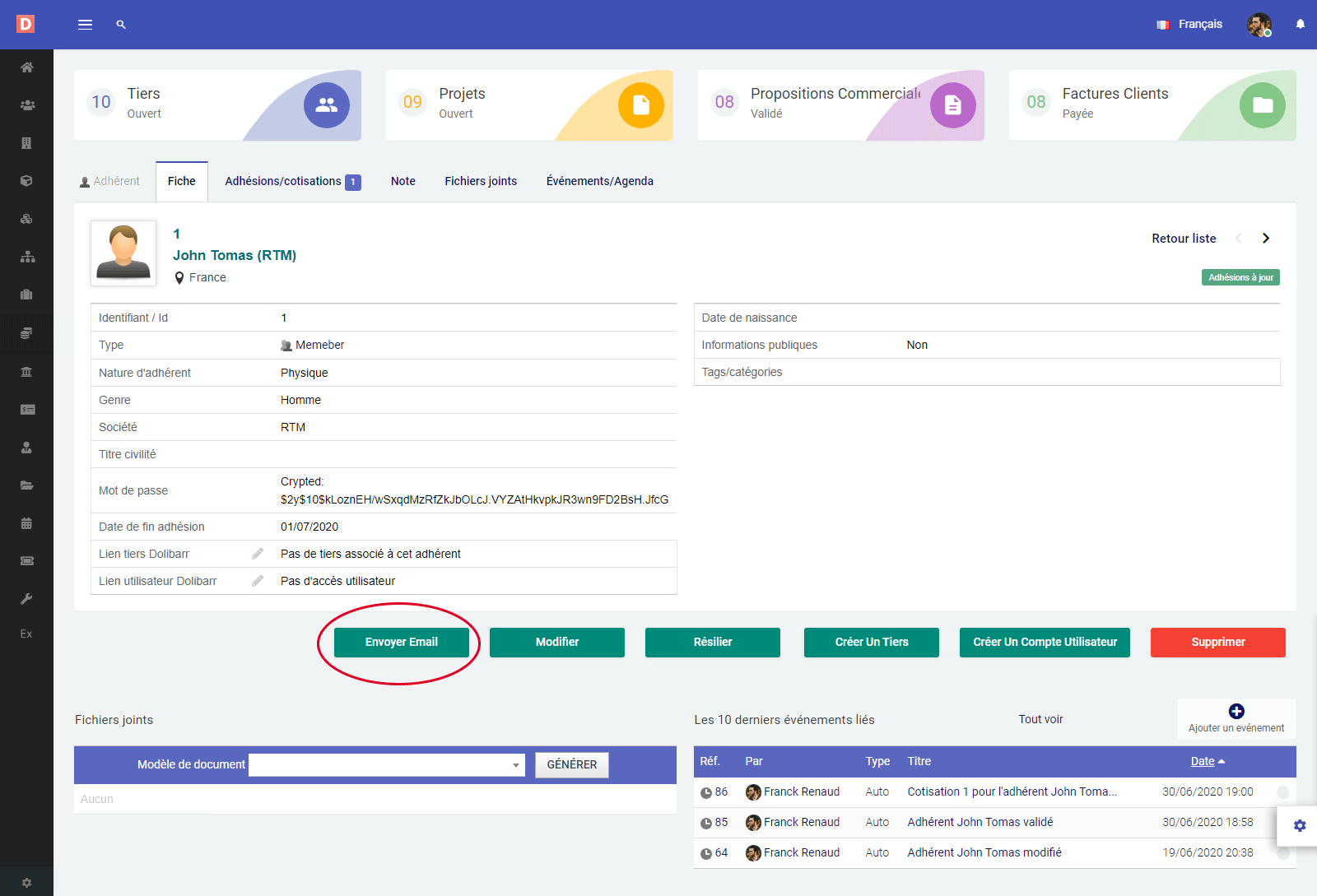
If you want to display Memberships and contributions go to the "Membership / contributions" tab in the member's file and then view and create contributions, as shown in the screenshot below.
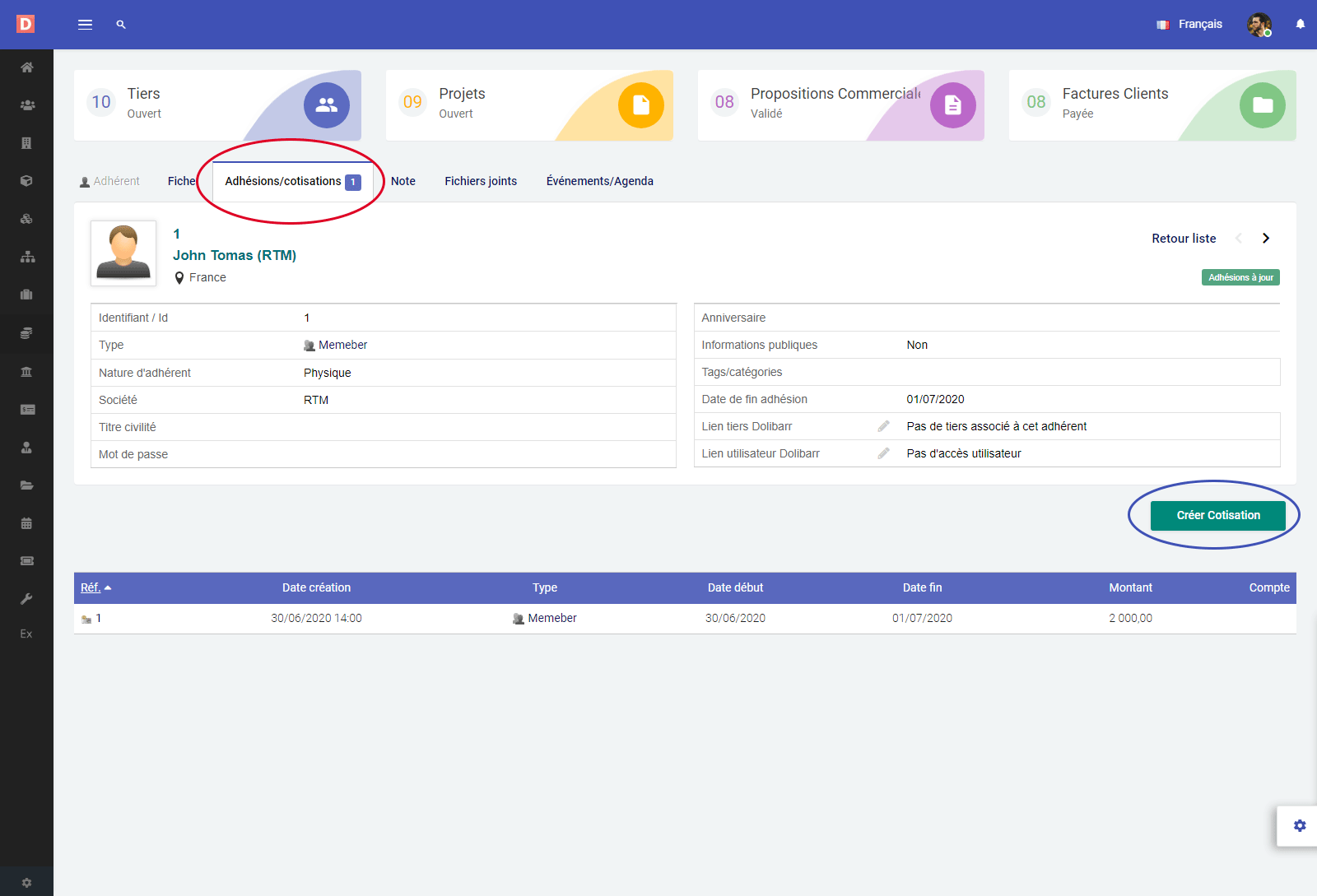
Finally, the module contains a very important feature of "Statistics on contributions" allows you to display and follow all the Memberships and contributions of your members of the association or club in Dolibarr, below example of the "Subscription statistics" interface for members.