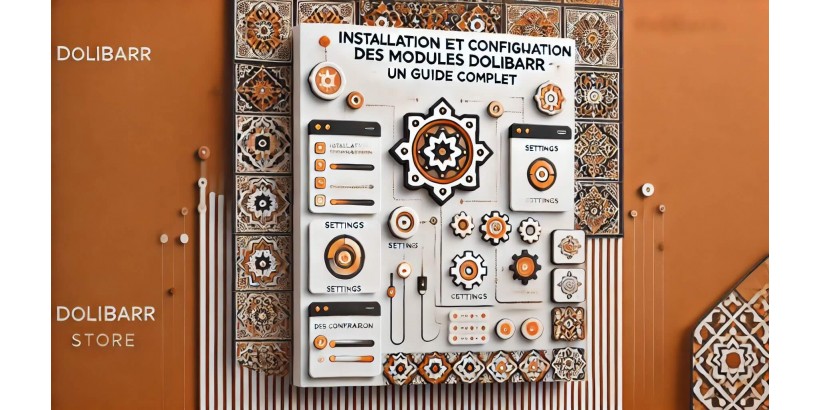
Introduction
Dolibarr is a versatile open-source ERP used by thousands of SMEs worldwide for managing their operations. It is known for its flexibility, accessibility, and the variety of modules it offers, allowing businesses to customize the ERP according to their specific needs. Whether you're looking to manage your inventory, automate your invoicing processes, or even handle your CRM, Dolibarr can be extended with a wide array of modules.
In this article, we provide a comprehensive guide on installing and configuring Dolibarr modules. We will walk you through every step of the process, from selecting the right modules to configuring them for optimal ERP performance. This guide also includes best practices to avoid common mistakes and improve the efficiency of your business processes.
Why Install Modules in Dolibarr?
Before diving into the technical aspects, it's crucial to understand why installing modules in Dolibarr is key for any business looking to get the most out of this ERP. Here are some significant advantages:
- Customization: Modules allow you to tailor the ERP to your business's specific needs.
- Automation: They enable task automation, improving productivity.
- Scalability: As your business grows, you can add new modules to meet increasing operational demands.
- Cost Savings: Open-source modules are often free or affordable, leading to significant savings compared to traditional ERP systems.
1. Identifying the Necessary Modules
Before you start installing any modules, it’s essential to identify which ones are necessary for your business. Here are a few steps to help you through this process:
- Needs Assessment: What functionalities are missing in your current Dolibarr configuration? Do you need a CRM, advanced inventory management, or an integration with an e-commerce site?
- Prioritization: Prioritize the modules based on their impact on your operational efficiency.
- Compatibility Check: Ensure the module is compatible with the version of Dolibarr you are using. You can check this information on the Dolibarr Store or GitHub for detailed module descriptions.
2. Installing Modules in Dolibarr
Installing a module in Dolibarr is a straightforward process, but it requires careful attention to avoid conflicts or malfunctions. Follow these steps to install your modules securely.
2.1. Preliminary Step: Backing Up Dolibarr
Before making any changes to your ERP, it is strongly recommended to back up your entire system. Even though modules are designed to integrate smoothly, an error or incompatibility could lead to issues.
Here’s how to back up your Dolibarr instance:
- Go to Home > Tools > Backup.
- Select the elements to back up, including the database and files.
- Save the backup in a secure location.
2.2. Installation via the Dolibarr Interface
- Access the admin menu: Log into your administrator account on Dolibarr.
- Navigate to modules: Go to Configuration > Modules/Applications.
- Install a new module: Click on "Add a new module" to import the module you want to install. You can either download a module from the Dolibarr Store or install a custom module from a ZIP file.
- Activate the module: Once downloaded, the module will appear in the list of available modules. Click Activate to enable the module.
2.3. Installation via FTP
In some cases, you may need to install a module manually via FTP. Follow these steps:
- Download the ZIP file for the module from the Dolibarr Store or GitHub.
- Connect to your server via an FTP client (e.g., FileZilla).
- Navigate to your Dolibarr installation folder: htdocs/dolibarr/htdocs/custom.
- Unzip the module and upload it to the custom folder.
- Log into Dolibarr, go to Configuration > Modules/Applications, and activate the module.
3. Configuring Modules
Installing the modules is just the first step. To ensure they function effectively, it's essential to configure them according to your business needs.
3.1. Basic Settings
After installation, each module requires initial configuration to adapt to your structure. Here are the general steps for configuration:
- Access the module: Go to Configuration > Modules/Applications and click on the module you installed.
- Configure settings: Each module has its own configuration options, which may include:
- Customizing fields.
- Activating or deactivating certain features.
- Defining user access rights.
3.2. Managing User Permissions
Each Dolibarr module is designed to be accessible based on roles and permissions. Managing these rights is crucial to ensure security and process compliance:
- Access permissions: From the admin menu, go to Users and Permissions.
- Assign roles: Define administrative roles and access rights for each module.
- Access control: Restrict access to specific modules to only authorized users.
4. The 10 Essential Modules to Optimize Dolibarr
Among the hundreds of available modules for Dolibarr, here’s a list of the 10 must-have modules to optimize your ERP.
4.1. DoliSynchro (WooCommerce Integration)
This module syncs Dolibarr with WooCommerce, enabling unified management of online sales and inventory.
4.2. Advanced CRM
It enhances customer relationship management with advanced features for tracking leads and business opportunities.
4.3. Advanced Stock Module
This module is ideal for more refined inventory management, integrating features like stock threshold alerts.
4.4. Margin-Based Invoicing
It allows businesses to manage invoicing by factoring in profit margins, which is essential for optimizing sales.
4.5. Reporting Tool
A powerful module that generates detailed reports on your business activities, aiding decision-making.
4.6. Project Management
This module helps track project progress, allocate resources, and manage timelines and budgets efficiently.
4.7. Support Ticket Management
A must-have for businesses offering customer services, allowing them to manage and track support requests.
4.8. Custom Dashboard
This module allows you to create customized dashboards for each user, providing an overview of their tasks and KPIs.
4.9. Office365 Integration
It enables synchronization with Office365, making it easier to manage emails and documents.
4.10. Payroll Management
Especially useful for businesses managing employees, this module facilitates payroll management, leave, and benefits.
5. Best Practices for Module Integration
5.1. Regular Backup
Before any updates or adding modules, always perform a backup to prevent data loss in case of an issue.
5.2. Testing in a Dedicated Environment
Always test the modules in a staging environment before deploying them in production. This avoids conflicts or malfunctions that could affect your entire system.
5.3. Documenting Changes
It's important to document each installation and configuration of modules. This will simplify long-term management and help your team understand the changes made.
5.4. User Training
Train users on the new modules installed to maximize their adoption and usage. Even powerful modules are only effective if used properly.
6. Measuring the Impact of Modules
After installing and configuring the modules, it’s essential to measure their impact on your business. Here are a few key indicators to track:
- Time savings: Measure the reduction in time taken to complete tasks compared to the pre-installation state.
- Productivity improvements: Track increased productivity through automation and optimized processes.
- Return on investment (ROI): Calculate the ROI of each module based on productivity gains and cost savings.
Conclusion
Installing and configuring Dolibarr modules is a critical step to optimizing the operational efficiency of this flexible, open-source ERP. By following this comprehensive guide, you can:
- Choose the most relevant modules for your needs.
- Install and configure these modules securely.
- Maximize the impact of these modules by adhering to the recommended best practices.
Remember, optimizing your ERP is a continuous process, with new modules regularly released to further enhance your experience with Dolibarr.
Keywords:
Dolibarr, ERP, Dolibarr modules, module installation, module configuration, business management, ERP optimization, complete guide, automation