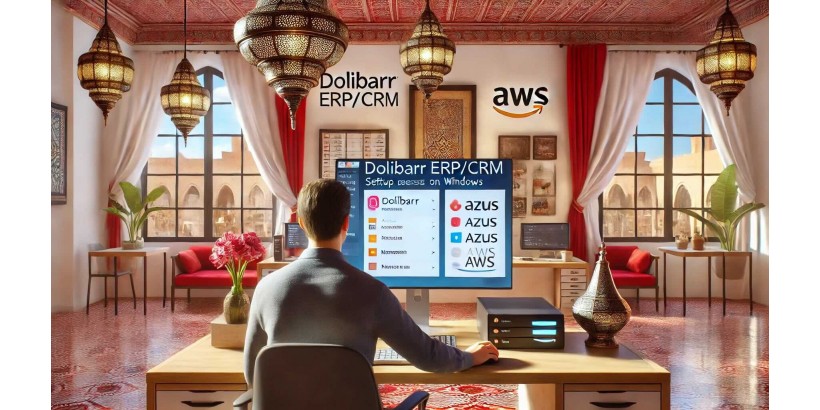
In the rapidly evolving landscape of business management, having an effective Enterprise Resource Planning (ERP) and Customer Relationship Management (CRM) system is crucial. Dolibarr ERP/CRM is a robust open-source solution tailored for small and medium-sized enterprises (SMEs). This article will guide you through the detailed steps to set up Dolibarr ERP/CRM on Windows using cloud services like Microsoft Azure and Amazon Web Services (AWS). From prerequisites to configuration and optimization tips, this guide aims to equip you with everything you need for a successful installation.
Understanding Dolibarr ERP/CRM
Dolibarr is an integrated software suite that combines ERP and CRM functionalities into a single platform. Designed to assist SMEs, it offers tools for managing various business processes, including sales, customer relationships, projects, and inventory. Its modular structure allows for customization, enabling businesses to select only the features they need.
Key Features of Dolibarr
- Sales Management: Track sales processes from quotes to invoices.
- Customer Relationship Management: Manage customer interactions and sales opportunities effectively.
- Project Management: Organize and monitor project progress, tasks, and resources.
- Inventory Management: Maintain stock levels, manage orders, and streamline procurement.
- Reporting Tools: Generate various reports to analyze business performance.
Why Choose Azure or AWS for Dolibarr?
Using cloud platforms like Azure or AWS for hosting Dolibarr offers numerous benefits:
- Scalability: Easily adjust resources as your business grows.
- Accessibility: Access Dolibarr from anywhere with an internet connection.
- Cost Efficiency: Lower upfront infrastructure costs compared to on-premises solutions.
- Enhanced Security: Benefit from the robust security protocols provided by cloud services.
- Automatic Updates: Stay current with the latest software versions and features without manual intervention.
Prerequisites for Installation
Before beginning the installation process, ensure you have the following:
- Windows Server Instance: A virtual machine (VM) set up in either Azure or AWS.
- Administrator Access: You need administrative rights on the Windows Server.
- Stable Internet Connection: Required for downloading software and accessing cloud resources.
- Database Software: MySQL or MariaDB for managing your database.
- Web Server: Apache or Nginx to serve the Dolibarr application.
Setting Up Dolibarr on Azure
Step 1: Create a Virtual Machine in Azure
- Log in to Azure Portal: Visit the Azure Portal and sign in with your credentials.
- Create a Resource: Click on "Create a resource" and select "Windows Server".
- Select Version: Choose the Windows Server version you want to install (Windows Server 2019 is recommended).
- Configure VM: Fill in the details such as VM name, region, size, and authentication type (password or SSH).
- Networking: Configure network settings to allow HTTP and HTTPS traffic.
- Create the VM: Review your settings and click on "Create".
Step 2: Connect to the Virtual Machine
- Access the VM: After the VM is running, go to the "Overview" page and click on "Connect".
- Download RDP File: Download the RDP file and open it to establish a remote desktop connection.
- Log In: Use the credentials set during VM creation.
Step 3: Install Required Software
-
Install Web Server: Open PowerShell as Administrator and run the command to install the IIS web server:
"Install-WindowsFeature -name Web-Server -IncludeManagementTools"
-
Install PHP: Download the latest version of PHP from the official PHP website and follow the installation instructions.
-
Configure PHP: Enable the required PHP extensions for Dolibarr, including
mysqli,gd, andmbstring.
Step 4: Install MySQL/MariaDB
- Download MySQL: Visit the MySQL website to download the installer.
- Run the Installer: Follow the on-screen instructions to install MySQL and remember the root password.
- Create a Database: After installation, use the MySQL command line to create a new database for Dolibarr:
"CREATE DATABASE dolibarr; CREATE USER 'dolibarruser'@'localhost' IDENTIFIED BY 'yourpassword'; GRANT ALL PRIVILEGES ON dolibarr.* TO 'dolibarruser'@'localhost'; FLUSH PRIVILEGES;"
Step 5: Download and Install Dolibarr
- Download Dolibarr: Go to the Dolibarr website and download the latest version.
- Extract Files: Extract the Dolibarr files to the web server directory, usually located at
C:\inetpub\wwwroot\. - Configure Dolibarr: Open a web browser and navigate to
http://<your-server-ip>/dolibarr/to start the installation process. - Follow Installation Steps: The installer will guide you through the setup, including entering your database details.
Setting Up Dolibarr on AWS
Step 1: Launch an EC2 Instance
- Log in to AWS Management Console: Navigate to the AWS Management Console.
- Launch EC2: Click on "Launch Instance" to create a new EC2 instance.
- Choose AMI: Select a Windows Server AMI from the list.
- Instance Type: Choose an appropriate instance type (t2.micro is eligible for the free tier).
- Configure Security Group: Create a security group allowing inbound traffic on ports 80 (HTTP), 443 (HTTPS), and 3389 (RDP).
- Launch Instance: Review and launch the instance.
Step 2: Connect to the EC2 Instance
- Get Public IP: Once the instance is running, find its public IP address.
- RDP Connection: Use the remote desktop client to connect using the instance's public IP and the credentials provided during setup.
Step 3: Install Required Software
-
Install IIS: Use PowerShell to install the IIS web server:
"Install-WindowsFeature -name Web-Server -IncludeManagementTools"
-
Install PHP: Download and install PHP, ensuring the required extensions are enabled.
-
Install MySQL: Follow the same steps outlined above for Azure to install MySQL.
Step 4: Download and Install Dolibarr
- Download Dolibarr: Access the Dolibarr website to download the software.
- Extract Files: Place the Dolibarr files in the web server directory (e.g.,
C:\inetpub\wwwroot\). - Run Installation: Access the Dolibarr installer via a web browser at
http://<your-ec2-public-ip>/dolibarr/and follow the prompts to set up the application.
Configuring Dolibarr
Once Dolibarr is installed, you’ll need to configure it for optimal use:
- Initial Setup: Log in to Dolibarr and complete the initial configuration by providing company details and preferences.
- User Management: Create user accounts with appropriate roles and permissions to control access to various modules.
- Module Activation: Activate the modules you need for your business, such as sales, CRM, project management, etc.
- Data Import: If migrating from another system, use the import tools available in Dolibarr to bring in existing data.
Best Practices for Using Dolibarr
To maximize the benefits of your Dolibarr installation, consider the following best practices:
- Regular Backups: Schedule regular backups of your database and Dolibarr files to prevent data loss.
- Keep Software Updated: Regularly check for updates to Dolibarr and your server environment to ensure you have the latest features and security patches.
- Training and Support: Provide training for users to familiarize them with the software. Utilize community forums and documentation for support.
- Optimize Performance: Monitor the performance of your server and Dolibarr application. Adjust resources in your cloud environment as necessary to maintain optimal performance.
- Utilize Add-ons: Explore available add-ons and modules that can extend Dolibarr’s functionality and meet specific business needs.
Conclusion
Setting up Dolibarr ERP/CRM on Windows using Azure or AWS offers businesses a powerful tool for managing operations effectively. By following the detailed steps outlined in this guide, you can establish a robust ERP/CRM solution that is scalable, accessible, and cost-effective. With proper configuration and best practices in place, Dolibarr can significantly enhance your business processes and drive growth.