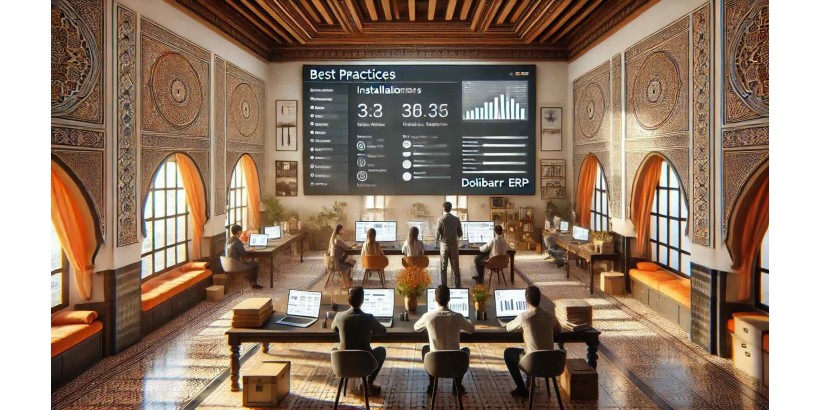
Best Practices for Installing Dolibarr ERP: Complete Tutorial
Installing an ERP (Enterprise Resource Planning) system is a crucial step in the integrated management of a company’s processes. Dolibarr ERP, as an open-source solution, is highly favored by small and medium-sized enterprises (SMEs) due to its flexibility, modularity, and low cost. Whether you're a growing company or an individual looking to centralize your processes, installing Dolibarr can significantly improve your management efficiency.
In this detailed article, we will guide you step by step through the best practices for installing Dolibarr ERP, taking into account the prerequisites, essential configurations, and tips for a smooth and successful installation.
1. Why Choose Dolibarr ERP?
Before diving into the tutorial, it's important to understand why Dolibarr is a smart choice for companies looking for an ERP solution:
- Open Source: Free to download, modify, and use.
- Modularity: You only pay for the modules you need and can add or remove them as required.
- Ease of Use: Intuitive interface even for ERP beginners.
- Active Community: Dolibarr benefits from a large community of users and developers who continuously contribute to its improvement.
Now that you understand its benefits, let’s proceed to how you can install it optimally.
2. Prerequisites for Installing Dolibarr
Before starting the installation process, ensure that you have all the necessary prerequisites for a successful installation. Here’s what you will need:
2.1. Server Environment
To host Dolibarr, you’ll need a server compatible with the following technical specifications:
- Web Server: Apache, Nginx, or any server compatible with PHP.
- PHP: Version 5.3 or higher (Dolibarr works best with PHP 7.x).
- Database: MySQL, MariaDB, or PostgreSQL.
- Operating System: Compatible with Linux, Windows, or MacOS. However, a Linux-based server is generally recommended for optimal performance.
2.2. Additional Software
You should also ensure that the following PHP extensions are installed:
PHP GDPHP CurlPHP IntlPHP MySQLorPHP PostgreSQL(depending on your database)
Once all the prerequisites are in place, you're ready to begin the installation.
3. Step-by-Step Installation Guide for Dolibarr ERP
3.1. Step 1: Download Dolibarr
The first step to installing Dolibarr is to download the installation package from the official website. Ensure that you download the latest stable version to benefit from the latest features and security updates.
- Go to the official Dolibarr website: https://www.dolibarr.org
- Download the .zip or .tar.gz file based on your operating system.
3.2. Step 2: Deploying on Your Server
Once the file is downloaded, transfer it to your server. Follow these steps to deploy Dolibarr on a Linux server:
- Unzip the archive:
bash
tar -xzvf dolibarr-<version>.tar.gz - Move the files to your web server directory (example for Apache):
bash
sudo mv dolibarr /var/www/html/dolibarr - Set the correct file permissions:
bash
sudo chown -R www-data:www-data /var/www/html/dolibarr sudo chmod -R 755 /var/www/html/dolibarr
3.3. Step 3: Creating the Database
Dolibarr requires a database to store your business data. You can use MySQL, MariaDB, or PostgreSQL depending on your configuration.
- Log in to your database:
bash
mysql -u root -p - Create a new database for Dolibarr:
sql
CREATE DATABASE dolibarr CHARACTER SET utf8 COLLATE utf8_general_ci; - Create a dedicated user and grant permissions:
sql
CREATE USER 'dolibarruser'@'localhost' IDENTIFIED BY 'yourpassword'; GRANT ALL PRIVILEGES ON dolibarr.* TO 'dolibarruser'@'localhost'; FLUSH PRIVILEGES; EXIT;
3.4. Step 4: Accessing the Installation Wizard
Open your browser and navigate to your server URL to launch Dolibarr’s installation wizard. For example:
http://your-server/dolibarr/install/ Follow the step-by-step instructions to configure Dolibarr. The wizard will ask for information such as:
- The type of database (MySQL/MariaDB or PostgreSQL).
- The database connection details (username, password, database name).
- The installation path for Dolibarr.
3.5. Step 5: Finalizing the Installation
Once you have filled in all the information, Dolibarr will create the necessary tables in the database and configure the required files.
At the end of this step, you’ll need to delete the installation directory for security reasons:
rm -rf /var/www/html/dolibarr/install You can now access your Dolibarr instance through your browser and log in with the admin credentials you created during the installation.
4. Post-Installation Configuration
4.1. Essential Modules to Activate
Dolibarr comes with several modules that you can activate depending on your business needs. Some key modules include:
- Invoicing and Accounting: To manage quotes, invoices, payments, and financial reports.
- CRM (Customer Management): To track clients, prospects, and business opportunities.
- Inventory Management: For businesses needing to manage inventories and orders.
- Human Resources: To manage employees, timesheets, and leaves.
4.2. Backups and Security
After the installation, it’s recommended to set up automatic database and file backups to avoid data loss.
- Create CRON jobs to perform regular backups.
- Ensure your server is secure (SSL, firewall, etc.).
5. Performance Optimization
Dolibarr is a lightweight ERP, but for better performance, especially if you handle a large amount of data, here are some tips:
- Optimize your server: Increase server resources (RAM, CPU) if necessary, especially if you have multiple users.
- PHP Cache: Enable a PHP cache like OPCache to speed up script ex ecution.
- Compression and Minification: Use Gzip compression and minify CSS/JS files to improve page load times.
6. Conclusion
Installing Dolibarr ERP is a relatively simple task if you follow the best practices outlined above. In just a few steps, you can set up a robust and customizable ERP that will help your business automate its processes, improve productivity, and centralize key information.
Whether you're a small business looking for a flexible ERP or a growing company in need of a scalable solution, Dolibarr is an excellent option. By following this step-by-step guide, you can install Dolibarr efficiently while avoiding common mistakes.